Google Analytics Level: Guru
By Alex Carter on October 4, 2024

Creating campaigns with Google URL Builder, comparing New vs. Returning visitors, analyzing referral traffic – no doubt all of this data from Google Analytics is useful, and everybody who uses this website tracking tool knows where to find this information. But let’s go through some not so well-known tips, which will help you get the most out of the data that Google Analytics can offer you.
Tip 1: Use Advanced segments for better understanding of organic searches
Advanced segments are a great feature of Google Analytics and if you haven’t used it yet, you’ve missed a great insights tool. Let’s see step-by-step how you can use advanced segments to understand the long tail keywords search and searches without branded keywords.
- Go to Advanced segments (you have access to it on almost every tab) -> New Custom Segment
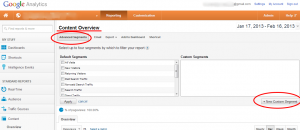
2. Select Include -> add dimension Keyword -> select Matching RegExp (Regular Expression) -> type ^\s*[^\s]+(\s+[^\s]+){2}\s*$ in the field. The number in the brackets shows the number of keywords in the long tail. If you want to see 3-word searches, write 3 in the brackets, etc.
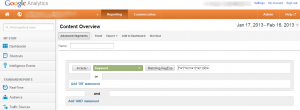
3. If you want to understand searches which don’t include your brand name or product name, you’ll need to create a non-branded keywords segment. Follow step 1 (above) to go to the advanced segment dashboard. Select Exclude -> Keyword -> Matching RegExp. In the field, you need to type your brand / product name. Try to think of the different possible ways users may try to type your brand name in Google. For example, if your brand name is Lysa Dow, people may search for Lisa, Dou, Liza, etc. Type all of the possible variants, separated by the symbol “|”: (Lisa|Liza|Lysa|Dow|Dou|…….). Give the segment a name and click on Test segment – you’ll see the number of non-branded searches that showed your site as a result and which had users land on it.
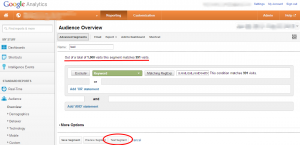
Tip 2: Optimize your content in order to increase conversions from organic searches
Attracting visitors to your site is not your main goal – in the end you need to convert them into customers. Here’s a step-by step guide showing how to use Google Analytics to find pages on your website, which you have to edit in some way in order to increase your conversion rate.
- Set your date range back at least 6 months. Go to Traffic sources tab -> Sources -> Search -> Organic;
- Select Landing page as a secondary dimension;
- Go to the Advanced filter on the report screen. Again, exclude branded keyword search, the same way as it was mentioned in Tip 1, point 3;
- Exclude any non-conversion landing pages from your report: Add a dimension or metric -> Dimension -> landing pages. Then select Exclude -> Matching RegExp -> write the pages’ URLs that you want to exclude (like “blog”, “support”, “about”, etc.);
- Narrow your focus to pages that have a lower conversion rate than your website’s average rate. If you have an average conversion rate of 1%, focus on pages with 0.7%. Add a dimension or metric -> Include -> Goal conversion Rate (under Goal) -> Less than -> 0.7.
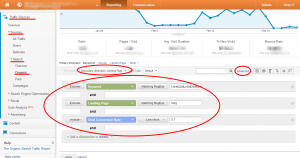
Your report is ready. Take a look at the pages with a decent number of visits, but few conversions. Update the content of these pages – copy, title tags, and headlines. Make sure people are landing on your page because they’re searching for the exact information on it. Edit your product’s description, images and on-page information. Add call-to-actions, buy-now and learn-more buttons in visible places.
Tip 3: Optimize your conversion tracking with multiple URL goals
Goal tracking is one of the most commonly used functionalities in GA. It’s simple – naming the goal, adding a URL, setting up a funnel. But in a lot of cases users have to follow a couple of paths to do the desired action. Then you need to create a goal with multiple URLs – here’s a step-by-step guide:
- Go to Goal dashboard: Admin -> your website -> Goals. Name your Goal, select URL Destination;
- In Goal details you have to enter the multiple URL’s (the slugs after your domain). For example /(test_1|test-2|test3)$. If you want to catch dynamic elements, remove the $;
- Proceed with the goal set up as for any other goal – setting the funnel, etc.
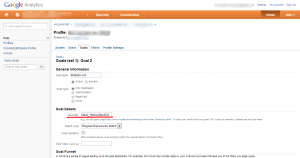
Google Analytics has great functionality and a lot of hacks and options for advanced users. Try not to focus only on specific data though; look at trends over time and optimize your site constantly. That will lead you to more conversions and more profitable results from your web-marketing.
Posted in blog, Web Applications
Alex Carter
Alex Carter is a cybersecurity enthusiast and tech writer with a passion for online privacy, website performance, and digital security. With years of experience in web monitoring and threat prevention, Alex simplifies complex topics to help businesses and developers safeguard their online presence. When not exploring the latest in cybersecurity, Alex enjoys testing new tech tools and sharing insights on best practices for a secure web.
